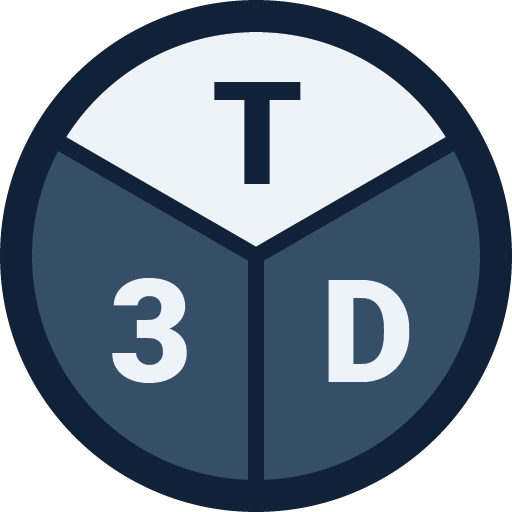This article describes the select functionality in Tribby3d; how it works and how to best use it.
General
The select tool allows you to click and select elements in the viewport. Selection can be used in many different contexts:
- Inspect an element’s properties by clicking on it and see its data in the “Properties” panel. This can be particularly useful after a tributary area analysis has been run, because the individual element’s results can be displayed then (see animation below).
- Some tools requires selection before running them, for instance “Add opening“, “Copy“, “Move“, “Remove” and more.
Selection modes
Selection of elements can be done in two ways:
- Click select: Left click on an element in the viewport. If two or more elements occur at the same coordinate where the selection was done, then a context menu will appear and let you pick the intended element. Click select is useful for selecting single elements.
- Rectangular select: Click left, hold the button down and drag the mouse in the direction you would like to select elements in. A rectangle will then be formed. When the button is released, the rectangle will disappear and all elements contained by it will be selected. Elements that are partially contained within the rectangle will only be selected if their centerpoint is included.
Combining selections
By using the the Shift and Ctrl keys on your keyboard, selections can be combined in Tribby3d. It works in the following way:
- Press Ctrl and click on an element to add the element to current selection. This can be combined with rectangular select mentioned above to add several elements to the selection.
- Element that are currently in the selection can be removed from the selection if Shift is pressed while clicking on the element. This can be combined with rectangular select mentioned above, to deselct several elements.
- To remove all elements from the current selection, click somewhere in the viewport where there are no elements.
Remarks
Note that the Select Tool is the default tool in Tribby3d. The Select Tool will become active subsequent to running other tools.