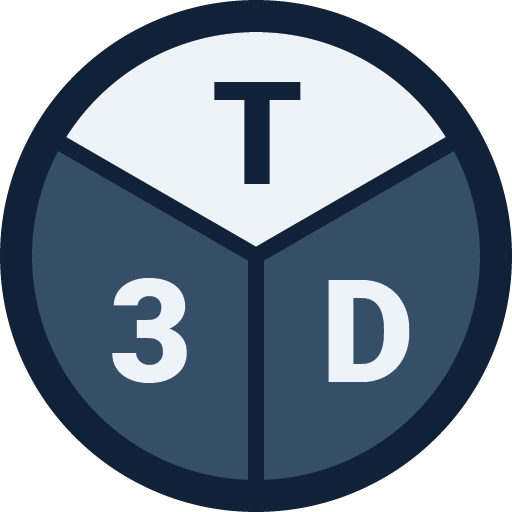This article describes floors in Tribby3d including how they work, how they can be created and other related aspects.
General
Floors in Tribby3d are used to absorb vertical loads and apply them to the closest column or wall using the concept of tributary areas. They are visualized as blue surfaces with a black border.
Draw Floor
To add a floor to your model, use the “Draw Floor” tool. This will let you define a polygon which represents the perimeter of the floor. Follow the steps below:
- Click on the “Draw Floor” button in the toolbar.
- Add vertices to the floor polygon by clicking in the viewport. Note that the coordinates of points are displayed in the status bar. The total length of the perimeter edge to be added is shown at the midpoint.
- To finalize the creation of the floor, select the first vertex again, which will close the polygon. You can abort the procedure at any time by clicking on the “Cancel” button in the command panel section.
The coordinates will automatically be snapped to the closest grid point, columns, walls and other floors. If you wish to turn off automatic snapping, this can be achieved in the snap settings. Additionally, floor polygon vertices can also be added numerically in the command panel as an alternative to clicking in the view port. See below:
Floors can have as many vertices as you like. However, avoid self-intersecting polygons. These will be discarded.
Openings
One or more openings may be added to a floor. This can be used to model slab holes for elevator shafts for instance. To add an opening to a floor, follow the instructions below:
- Select the floor you wish to add an opening to by clicking on it in the view port.
- Click on the “Add Opening” tool in the toolbar.
- This will activate the same polygon draw functionality as in the “Draw Floor” tool. Add vertices to the opening polygon by clicking in the viewport.
- To finalize the creation of the opening, select the first vertex again, which will close the polygon. You can abort the procedure at any time by clicking on the “Cancel” button in the command panel section.
If no floor was selected upon clicking on the “Add Opening” tool, then Tribby3d will ask you to select a floor and try again.
Remarks
- In the current version of Tribby3d, floors behaves as two-way slabs. In other words, the load transfer within a floor is equal in all directions.
- You can change the thickness of the black borders in the Object Settings tab.
- In the current version of Tribby3d, floors will not apply gravity loads to the structure. To simulate gravity loads from the floor, you can use the Area Load tool.