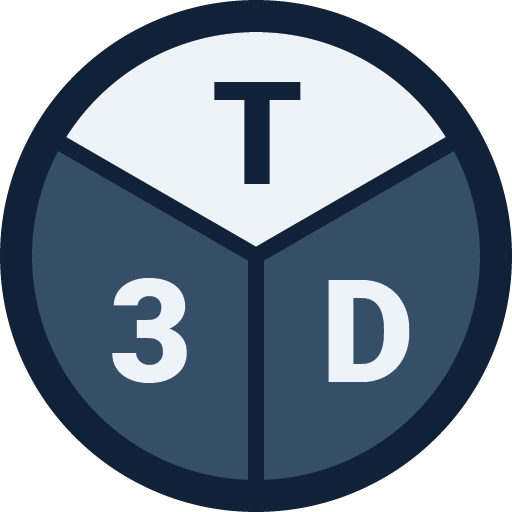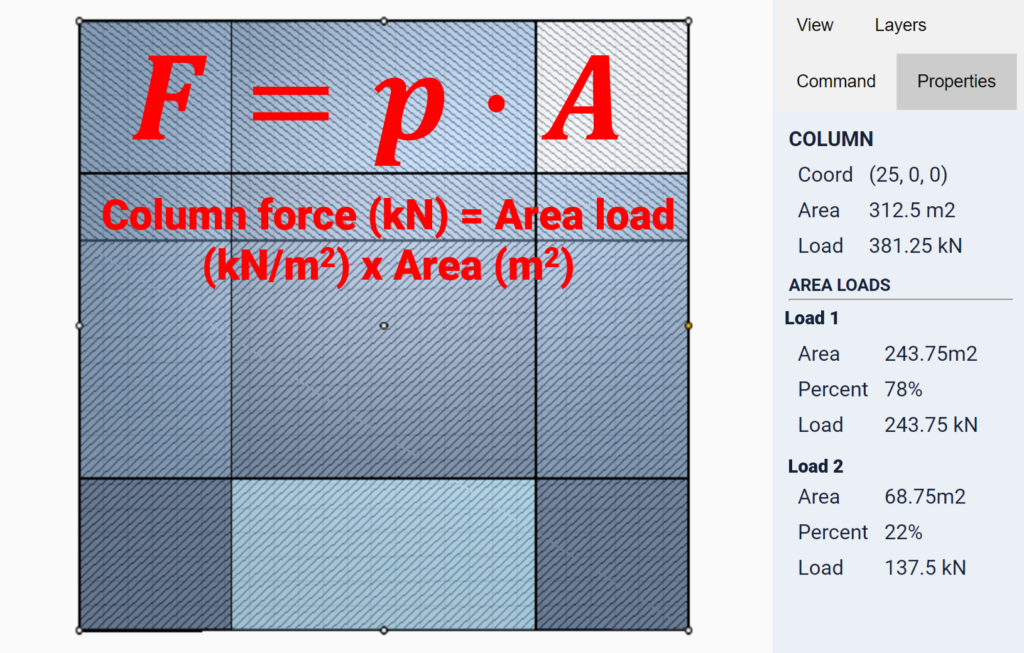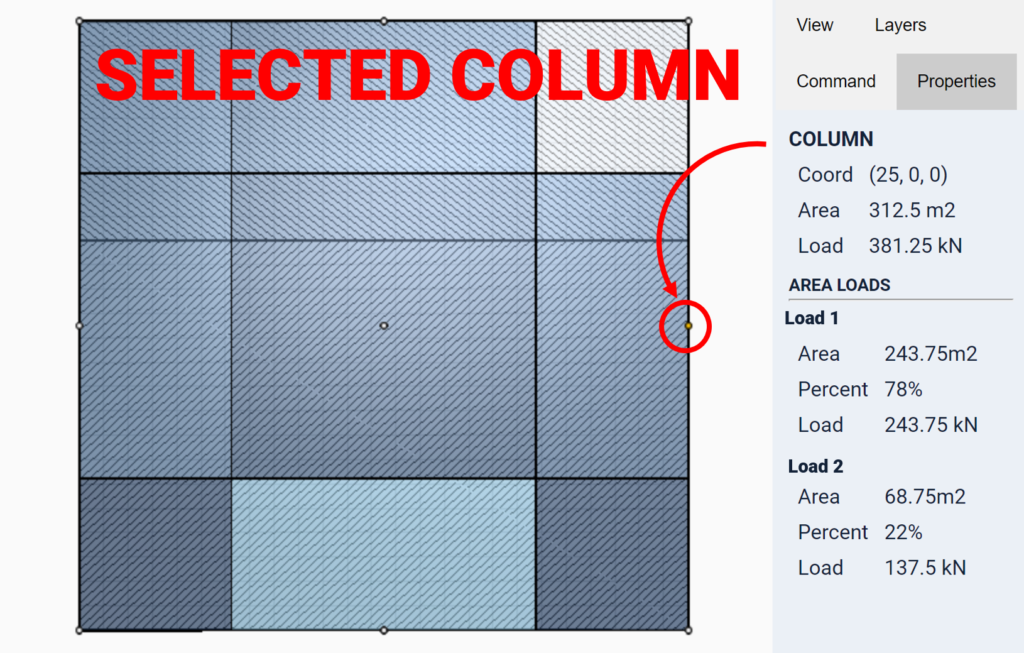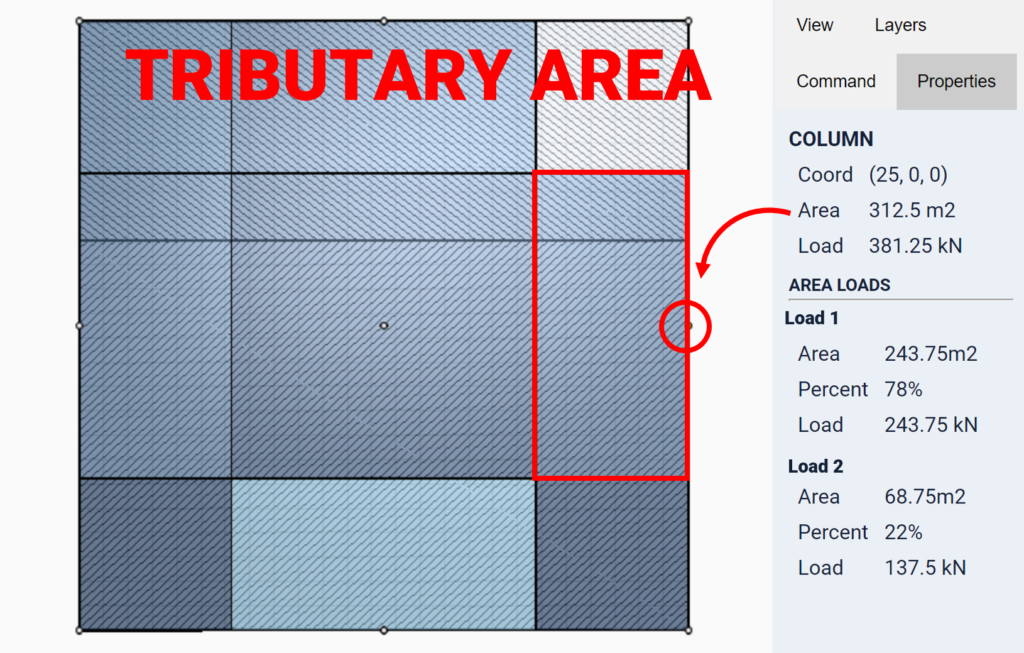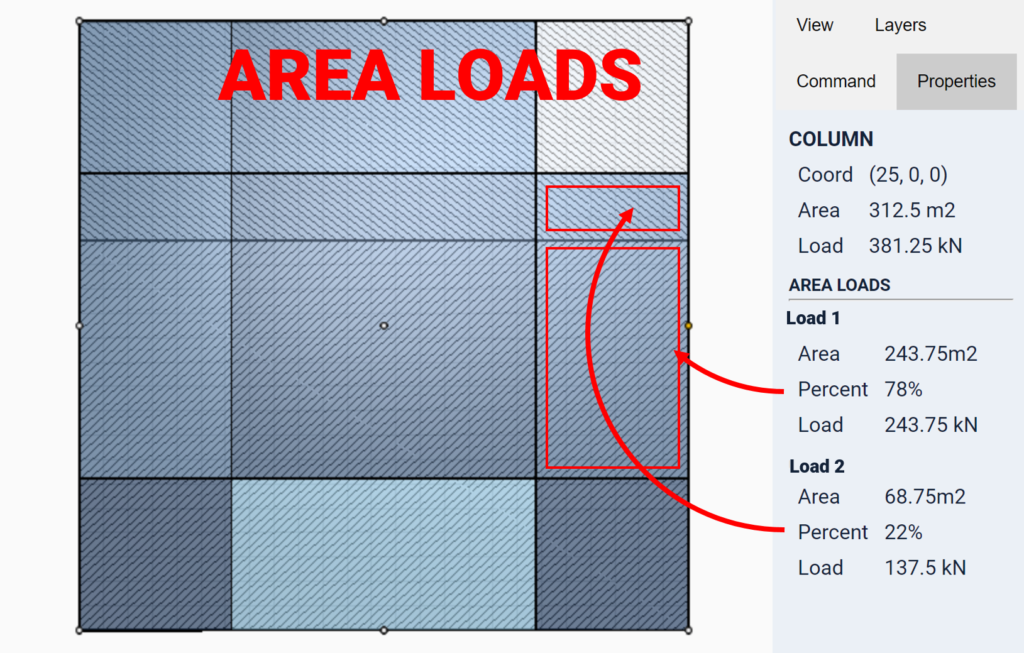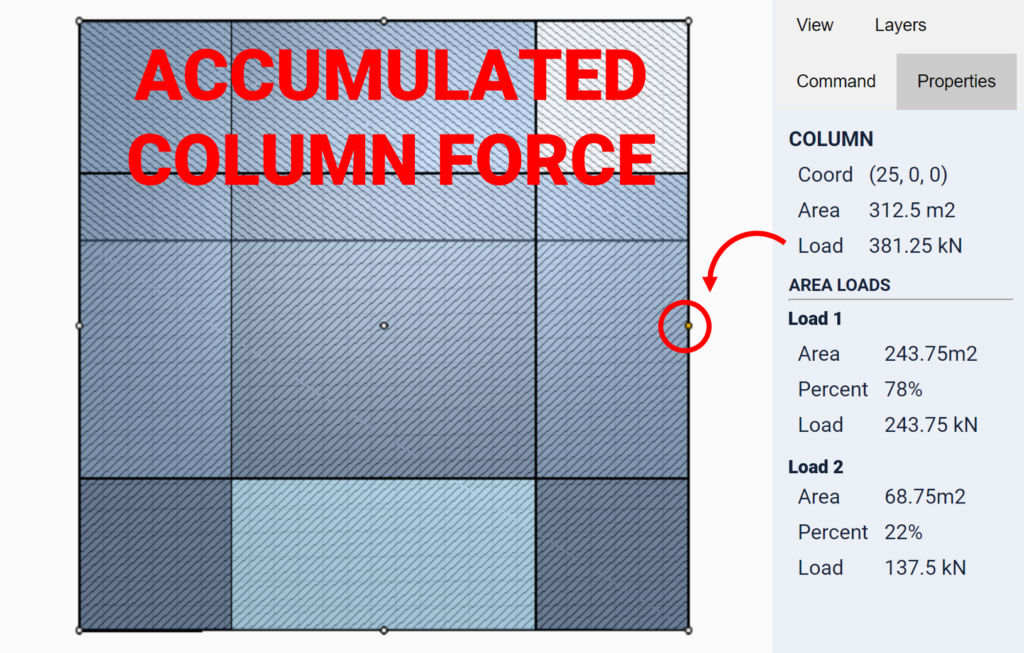This article focuses on Area loads in Tribby3d. More specifically, it explains how they work within the application, what role they play and how to use them.
General
Area loads in Tribby3d allows users to define surfaces on which a certain load should be applied. They are visualized as hatched areas in the view port and are made up of three properties; name, pressure and surface.
Add Area Load
To add an Area Load element to your model, follow the steps below:
- Click on the “Draw Area Load” button in the toolbar to the left.
- Observe the command controls that appears in the panels to the right.
- Enter the name of the load in the first textbox. For instance “Live Load”.
- Enter the pressure of the load in the second text box.
- If metric units are chosen for the document, the pressure value must be expressed in kN/m2 (kilo newton per square meter, which is the same thing as kPa, kilopascal ).
- If imperial units are chosen for the document, the pressure value must be expressed in psf (pounds per square foot).
- Next, click on the “Draw” button to define a polygon that the Area Load should apply in:
- Add a chain of vertices to the Area Load polygon by clicking in the viewport. Note that the coordinates of points are displayed in the status bar.
- To finalize the creation of the Area Load, select the first vertex again, which will close the polygon. You can abort the procedure at any time by clicking on the “Cancel” button in the command panel section.
- When finalized, the Area load will be displayed as a hatched area. Note that the rotation of the hatch pattern is random. You can inspect the properties such as name and pressure of an Area Load by clicking on it.
Effects of Area Load
In Tribby3d, Area loads are used to apply load on columns and walls. Column point loads can be calculated by multiplying the column’s tributary area with applicable area loads. For some structures, several area loads might overlap with the same column’s tributary area. Then the loading zones must be intersected with the tributary area to find out how much each area load contributes with. When this has been found, then the area segments can be multiplied with their corresponding pressure load (kN/m2 or psf). To learn more about this, see the images below and read this post.
Remarks
- One or more Area Loads are allowed to overlap in Tribby3d. An example of this could be to use several loads to apply loads over the same area. For instance, a floor might have dead load and live load defined over the same area.
- Area loads can be used to simulate gravity loads from floors. To do this, create an Area Load that overlaps with the geometry of the floor and enter a pressure value representing the weight of the floor per area unit (kN/m2 or psf).