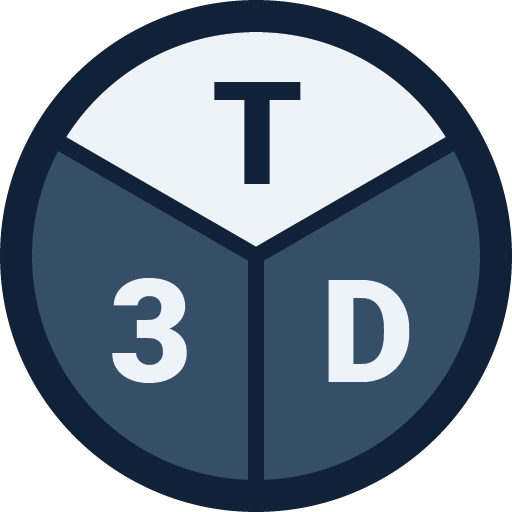Background
AutoCAD DXF files (Drawing Exchange Format) can be used to import 2D plans into Tribby3d. DXF files can be exported from AutoCAD, Rhinoceros and other popular CAD software.
Preparing a dxf file to import
When preparing DXF files, please follow the instructions below:
- All geometry must be at Z=0.
- The geometry should be expressed in meters.
- Points will be interpreted as columns.
- Closed polylines will be interpreted as floors.
- Polylines within other polylines will be interpreted as floor openings.
- Straight lines will be interpreted as walls.
- Use “default” DXF export options.
Import to Tribby3d
- Press the “Import Dxf” button in the toolbar to the left.
- Select your DXF file and press “Open”.
- The model should now appear in the viewport.
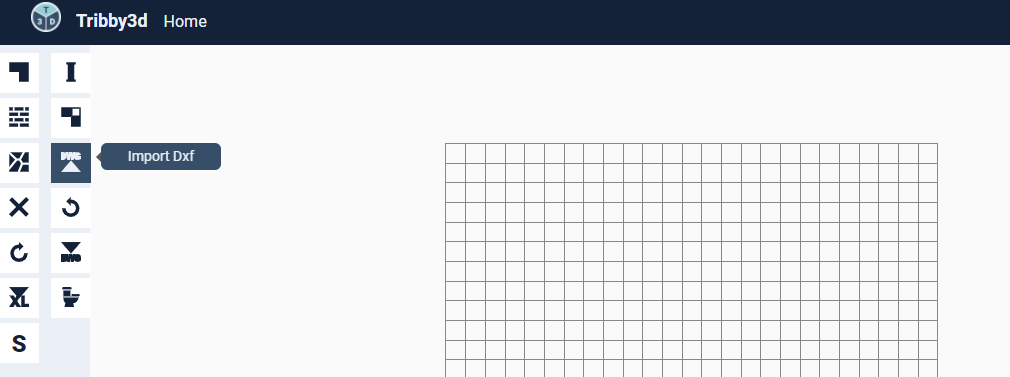
Example DXF files
Using the link below, you can download a zip file which contains a collection of example DXF files that are compatible with Tribby3d.
- Download the file below by clicking “download”
- Unzip the file
- Open the unzipped folder.
- You can test importing the DXF files following the instructions above, or open the files in another CAD program to inspect them.
Important
It’s important to know that the DXF import feature is still very much under development and can fail sometimes, depending on the format of the. Please don’t hesitate to reach out in case this happens.